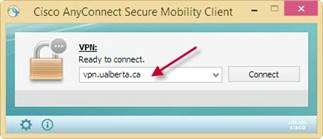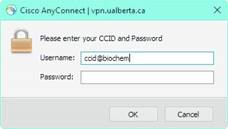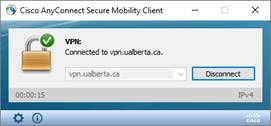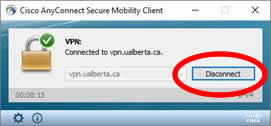PyMol Licensing
As of September 1, 2021 we have access to a campus license, managed by Dr. Paul LaPointe (Cell Biology).
Register to download the new license file here (CCID authentication required)
Upgrade to the latest version of PyMol - https://pymol.org/2/
Biochemistry VPN
|
Who can use this VPN connection What is a VPN What can I use the VPN for
How to establish a VPN connection to the Biochemistry Network, in Medical Sciences Building.(e. g. connecting to a workstation or server with a 129.128.6.x or 129.128.166.x address) VPN software Installation, Setup and Usage Go to https://vpn.ualberta.ca Click the “How to Connect to the University of Alberta VPN Service” guide at the bottom of the page Under “Procedure”, download the proper installer for your computer Open your new VPN client, and type vpn.ualberta.ca into the text box, and click “connect”
Enter in your CCID@biochem and your CCID password, and click “OK”
You should now be connected. The following screen will pop up in the bottom right corner of your monitor:
Connect to your Biochemistry resource using the same method you used previously
Once you have finished working with the Biochemistry resource, disconnect from the VPN
Mac Users: if you quit the program instead of disconnecting first, your network will be unstable until the next reboot
|
||||
Campus-licensed Microsoft Product Activation Procedures
|
To activate Microsoft Windows, run the following commands with administrator privileges: C:\Windows\System32\slmgr.vbs /skms kms.ualberta.ca:1688 To confirm the system is activated, run the following command with administrator privileges: C:\Windows\System32\slmgr.vbs /dli To activate Microsoft Office, run the following commands with administrator privileges: Office 2016/2019 64-bit: cscript "C:\Program Files\Microsoft Office\Office16\ospp.vbs" /sethst:kms.ualberta.ca Office 2016/2019 32-bit: cscript "C:\Program files (x86)\Microsoft Office\Office16\ospp.vbs" /sethst:kms.ualberta.ca Office 2013 64-bit: cscript "C:\Program Files\Microsoft Office\Office15\ospp.vbs" /sethst:kms.ualberta.ca Office 2013 32-bit: cscript "C:\Program files (x86)\Microsoft Office\Office15\ospp.vbs" /sethst:kms.ualberta.ca Office 2010 64-bit: cscript "C:\Program Files\Microsoft Office\Office14\ospp.vbs" /sethst:kms.ualberta.ca Office 2010 32-bit: cscript "C:\Program files (x86)\Microsoft Office\Office14\ospp.vbs" /sethst:kms.ualberta.ca Additional information on the above commands can be found in Microsoft's Volume Activation Technical Reference Guide. |
||||